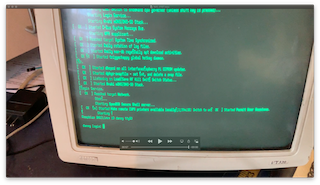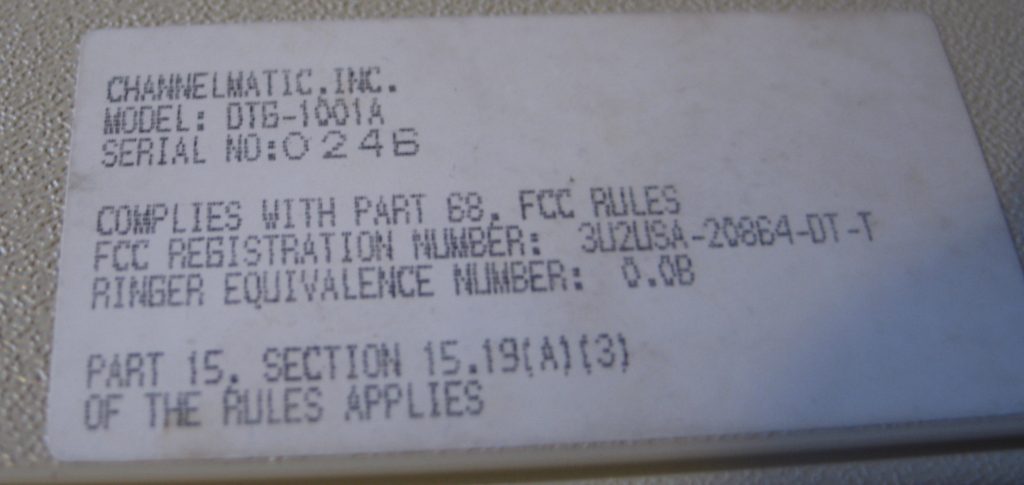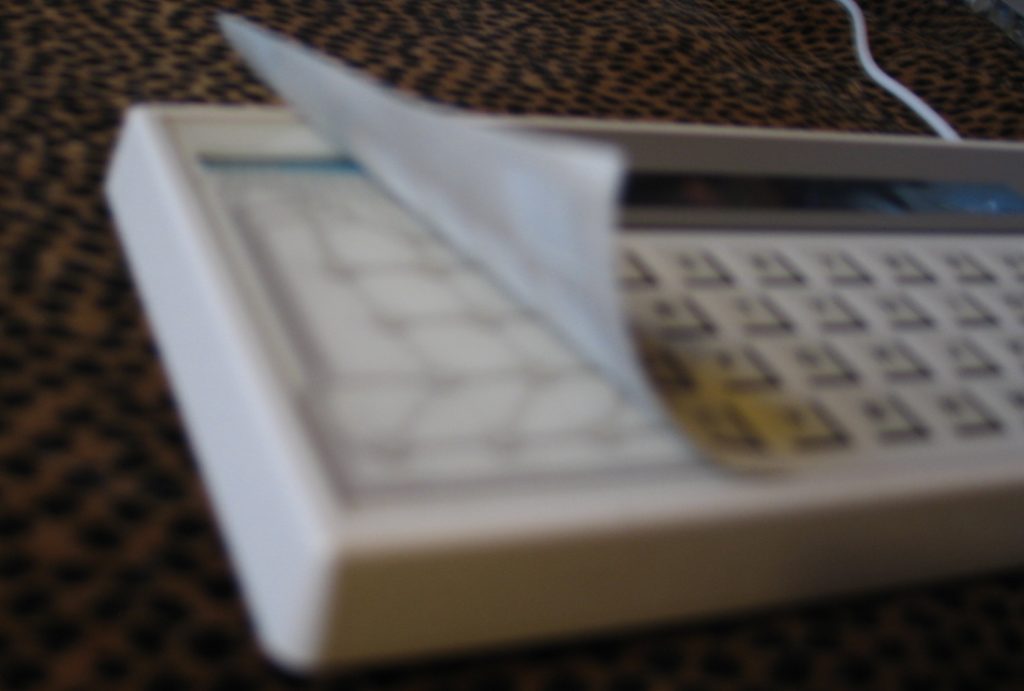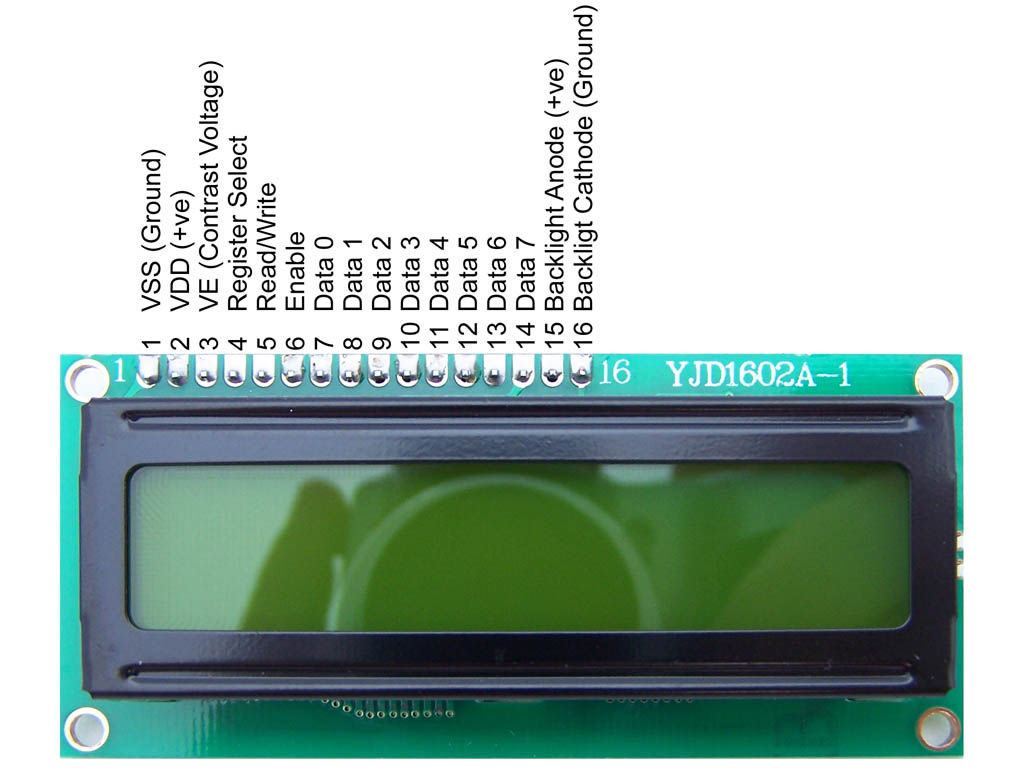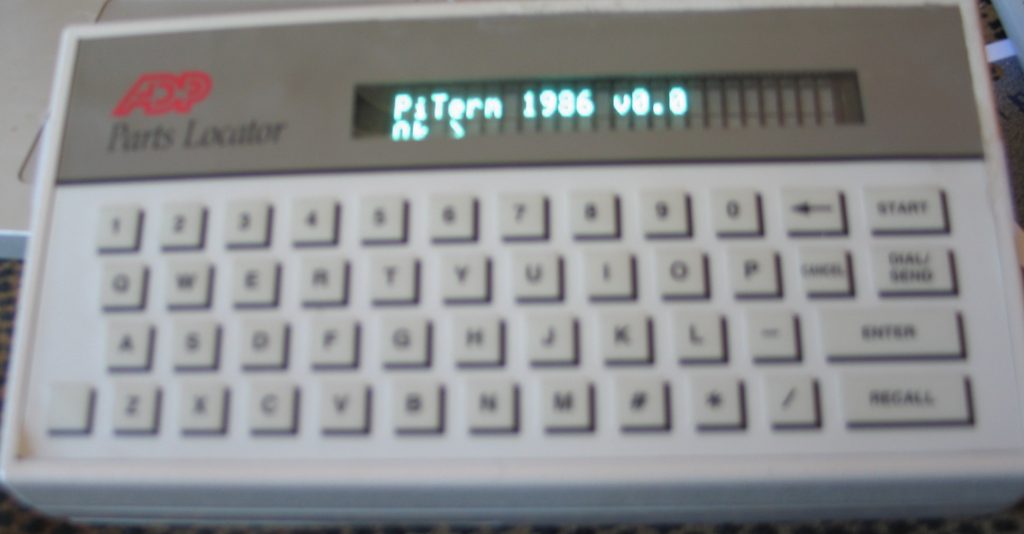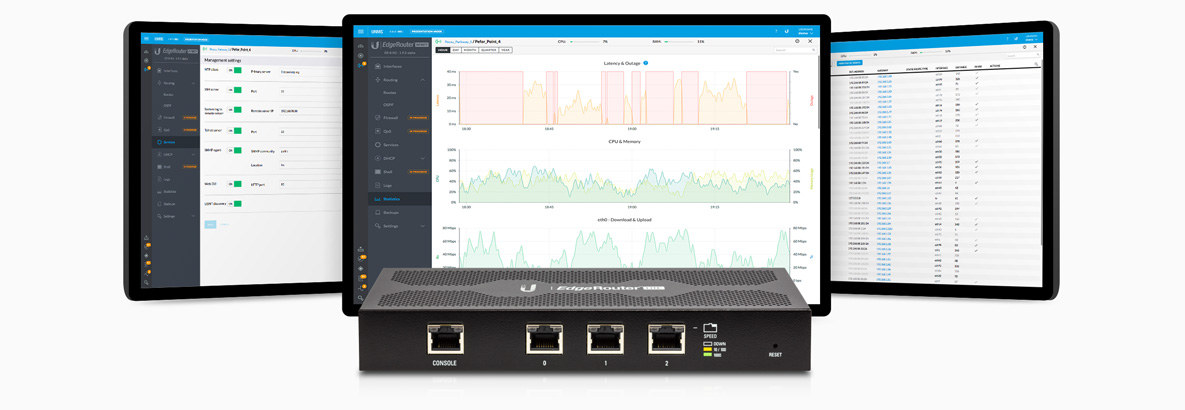(Notes to myself #rethinkeverything)
Switch hands
- Move the pain
- Rewire the brain
It’s your data…
- Hand Copy it in Triplicate.
- If its social then scrape it and automate it. God knows they do.
It’s your work.
- They can’t own what you learn.
- Redact and copy your notes in Triplicate.
- Create/test and share open source gists/solutions
- Make work pathways to give back to the community
- If you have to learn it you best use it at home (lxd5/ansible/jellyfish/usw)
Work on one less thing (simplify).
- Every convenience is a point of failure or an attack surface.
- Git does not need to look good to be usefull. (–gitea, –gitlab, ++bare-git+hooks/mirrors)
- — Twitter
- with or without musk
- also #fuckthatguy).
- If your content is usefull it will recieve the appropriate tweets, links, usw.
- and if it doesnt the internet is fundamentally broken.
- If your wysywig is so unusable you don’t “blog” Throw it away. (–wordpress)
Home is where the heart is.
- Don’t let pi/routers do server/container work.
- PiHole (filtering dns)
- dhcp
- look at virtualized routing
- If you can’t netboot off of it is it really your network.
- Same goes for centralized management (ldap).
- dhcp
- tftp
- iscsi
- All active work behind at least one firewall.
- Automate pushes (including this site).
- Streamline/cleanup html generation
- It should also be replicated in at least one other location
Let’s go to your place.
- Ticketing systems should be more like distributed
punchnotecards. –trac - You shouldnt be giving out XXX bucks a month to post your public images so they can be “distributed”
- flicker free
- multi homed
Just because you have source control doesnt mean it’s all code
- use markdown/git for most things.
- but focus on the english.
Work imitates life
(What problems are we trying to solve)
- Minimize technical debt both past and future.
- Disentangle the various interconnected pieces and dependencies
- Automate as much as possible
- Document what is to be done. (Specification and sample implimentation)
- Experience based stepwise refinement.
Sarcasms (link them later)
- See: Tufte’s critiq of power point.
- “as code” is only as good as the management understanding of the job of the people actually write and maintain it minus corporate whims, the abuse of executive privilege, and cultural constraints..